![]()

SeisGram2K
ALomax Scientific
Mouans-Sartoux,
France
Download and Installation
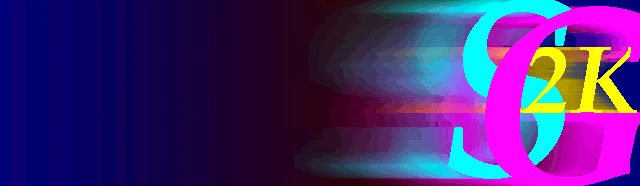

|
|
||||
|
|
SeisGram2KALomax Scientific
Download and Installation |
|
|
|
This page gives instructions and links for downloading and installing the SeisGram2K Seismogram Viewer. Parts of this software are new and have not yet been reviewed or thoroughly tested - IT IS IMPORTANT THAT YOU VERIFY THE CORRECT FUNCTIONING OF THE SOFTWARE FOR YOUR PURPOSES. If you have problems or suggestions, please contact Anthony Lomax; please specify the type and version of your computer hardware, Java installation, and browser. I would also appreciate hearing about the details of your installation and application of SeisGram2K.
List of SeisGram2K Updates, New Features, Bugs
The SeisGram2K Seismogram Viewer program and source code are
distributed under the terms of the GNU General Public License (GNU
GPL). PLEASE READ, UNDERSTAND AND AGREE WITH THE GNU GPL BEFORE
DOWNLOADING OR USING THE SEISGRAM2K SOFTWARE:
GNU
General Public License and translations (Or a
local copy of the GNU General Public License)
The SeisGram2K source code is often updated. If you would like a copy of the souce code in its current state, please contact Anthony Lomax.
You can check for the presence and version of Java on your system with the command:
java -versionIf you do not have a recent version of Java available on your system, you can download Java for your operating system.
If not done automaticlly at installation, remember to update the
path environment variable (UNIX) or the PATH
variable (Windows) if you want to be able to run the Java
executables (java, jar, etc.) from any
directory without having to type the full path of the command. See
the Java installation documentation for more details.
Quick Start: You can launch SeisGram2K directly from the SeisGram2K70.jar class file archive. Just download this file to your desktop or other convenient directory, and open the file. The file may not open correctly if you have a file compression program that is set as the default program for *.jar java archive files. You cannot specify command line program arguemnts or data files when launching SeisGram2K directly from the jar archive.
Create a program directory for the SeisGram2K class files, i.e.
my_java_dir/SeisGram2KDownload the following files to the program directory (To download from a browser directly to local disk, press the right mouse button over each link and select "Save Link As..." (Netscape) or "Save Target As..." (IE), or press Shift+Button1 (Netscape)):
SeisGram2K70.jar - SeisGram2K
class files (the Java "byte-code" for SeisGram2K - DO NOT
UNPACK THIS FILE))
sg2kdefaults (or
.sg2kdefaults) - SeisGram2K defaults file (the global default
preferences for SeisGram2K)
Create a work directory for the SeisGram2K sample data files, i.e.
my_work_dirDownload the sample data files to the work directory:
1999.09.26.0940.VSL.BHZ.SAC
- Z component SAC, SUN_UNIX binary data file
1999.09.26.0940.VSL.BHN.SAC
- N component SAC, SUN_UNIX binary data file
1999.09.26.0940.VSL.BHE.SAC
- E component SAC, SUN_UNIX binary data file
If you are on a multi-user system, download a personal copy of the defaults file to your home directory:
sg2kdefaults (or .sg2kdefaults) - SeisGram2K user defaults file (the user default preferences for SeisGram2K)
The CLASSPATH environment variable tells the Java
Virtual Machine and other Java applications where to find the class
libraries, including user-defined class libraries. If you are only
running SeisGram2K you can set the CLASSPATH as
follows:
UNIX:
setenv CLASSPATH my_java_dir/SeisGram2K/SeisGram2K70.jar
(all on one command line)
Windows:
set CLASSPATH = my_java_dir\SeisGram2K\SeisGram2K70.jar
(all on one command line)
In these expressions, my_java_dir is substituted by the absolute path to the Java SDK/JDK or JRE installation directory directory.
The full name of jar files (compressed archives containing class
and other files) must always be explicitly listed in the CLASSPATH.
To access unarchived class files (*.class) directly you must include
in the CLASSPATH the path to the directory containing
the *.class files.
Alternatively, the -classpath command-line switch to
the Java executables can be used to specify the location of class
files. Sun suggests the use of this switch and not the CLASSPATH
variable. See the Java installation documentation for more details.
See http://java.com for more information.
NOTE: JRE (1.1 only?) on Windows ignores the CLASSPATH
environment variable and the -classpath command-line
switch. Instead use the -cp command-line switch. See
the JRE README installation documentation for more details.
Run SeisGram2K and view the sample data files:
UNIX:
Go to the work directory created above and type:
java net.alomax.seisgram2k.SeisGram2K -help
(if your are using theCLASSPATHenvironment variable)
or
java -classpath my_java_dir/SeisGram2K/SeisGram2K70.jar \
net.alomax.seisgram2k.SeisGram2K -help
(all on one command line; if your are using the-classpathcommand-line switch)
You should see the SeisGram2K usage instructions and a list of command line arguments. Next, type:
java net.alomax.seisgram2k.SeisGram2K -binarytype=SUN_UNIX 1999.09.26.0940.VSL.BH?.SAC
(all on one command line; add the-classpathcommand-line switch if necessary)
This should launch the SeisGram2K viewer and read and display a 3-component seismogram. Read the documentation in the Help->Help dialog, and try the various SeisGram2K options for "viewing" the seismogram. (Note that wildcard characters (*,?) can be used in filenames on a local file system.)
The launcing of SeisGram2K can be simpified by the use of an alias, i.e.
alias sgm 'java net.alomax.seisgram2k.SeisGram2K
-binarytype=SUN_UNIX'
Windows (use jre or jrew in
place of java, as appropriate):
Open a DOS console window by selecting Start->Programs->MS DOS Prompt.
Make sure in the new DOS console window that the PATH
includes the path to the Java executables, and (if you are not using
the -classpath command-line switch) that the CLASSPATH
is set as described above. (You can check the environment by typing
the DOS command set. PATH and CLASSPATH
may be set in AUTOEXEC.BAT, in another batch file or
from the command line.)
Go to the work directory created above and type:
java net.alomax.seisgram2k.SeisGram2K -help
(add the-classpathcommand-line switch if necessary)
or
jre -cp my_java_dir\SeisGram2K\SeisGram2K70.jar SeisGram2K -help
(all on one command line)
You should see the SeisGram2K usage instructions and a list of command line arguments. Next, type:
java net.alomax.seisgram2k.SeisGram2K -binarytype=SUN_UNIX 1999.09.26.0940.VSL.BH?.SAC
(all on one command line; add the-classpathcommand-line switch if necessary)
This should launch the SeisGram2K viewer and read and display a 3-component seismogram. Read the documentation in the Help->Help dialog, and try the various SeisGram2K options for "viewing" the seismogram. (Note that wildcard characters (*,?) can be used in filenames on a local file system.)
The launcing of SeisGram2K can be simpified by the use of a batch
file, i.e. sgm.bat containing, for example,
java net.alomax.seisgram2k.SeisGram2K
-binarytype=SUN_UNIX %1 %2 %3
NOTE: With the JRE command jrew (Java 1.1 only?) you
can launch SeisGram2K directly from the Windows Start menu without
the need to lauch a DOS console window. See the JRE README
installation documentation for more details.
Read data over the Internet:
You can read data files directly over the internet by giving the full URL (Uniform Resource Locator) address of one or more seismogram trace files as arguments to the SeisGram2K command, i.e.
java net.alomax.seisgram2k.SeisGram2K -binarytype=SUN_UNIX \
http://alomax.net/seisgram/SAOF.Z.SAC \
http://alomax.net/seisgram/SAOF.N.SAC \
http://alomax.net/seisgram/SAOF.E.SAC
(all on one command line; add the-classpathcommand-line switch if necessary; the "\" is the UNIX continuation character)
or by entering or pasting the URL in the File->Open dialog of SeisGram2K stand-alone. (Note that wildcard characters (*,?) cannot be used in URL's.)
This feature makes possible the direct reading and viewing of data files from ORFEUS or IRIS Spyder® event pages or other public data directories. In a Spyder® event page, find a station of interest, the press the right mouse button over the link for the Z, N or E component and select "Copy Link Location" (Netscape) or "Copy Shortcut" (IE). Next, run SeisGram2K with the copied link URL as a program argument, or paste the link URL into the File->Open dialog of SeisGram2K. To rapidly read a 3 component data set, paste the Z component URL into the File->Open dialog and select the "Z->Z,N,E" option.
To view the SeisGram2K applet locally, you need a browser with
Java 2 or higher installed and enabled, and with JavaScript enabled.
Netscape 7, Mozilla 1.6, Internet Explorer 6, or higher is
recommended. (You can also use the appletviewer program
to view the SeisGram2K applet if you have the Java SDK/JDK available
on your system. See the SDK/JDK documentation for more information.)
Note: If you are behind a firewall, see: http://www.java.com/en/download/help/proxy_setup.jsp
The SeisGram2K applet is launched from an HTML page in a public
space (a directory accessible from from the Internet with a URL,
i.e. http://alomax.net/seisgram). Default applet security
restrictions limit applets to reading files only from the server
from which it was launched, and default local security restrictions
limit locally run applet to reading files only under the directory
from which it is launched (The directory specified by the codebase
applet tag, if this tag exists, otherwise the directory containing
the HTML page). Thus, for your first SeisGram2K applet installation,
it is easiest to begin with a directory structure with the HTML page
and SeisGram2K program files in a top directory, and the data files
in a sub-directory.
Create the top directory for the HTML files and SeisGram2K program files, i.e.
.../public_html/seisgramDownload the following files to the top directory (To download from a browser directly to local disk, press the right mouse button over each link and select "Save Link As..." (Netscape) or "Save Target As..." (IE), or press Shift+Button1 (Netscape)):
SeisGram2K_basic_applet.html
- HTML text file that will launch the SeisGram2K applet
seis_view_n_04.js - JavaScript
source file that is used by SeisGram2K_basic_applet.html
Directly under the top directory, create a sub-directory named "java" for the SeisGram2K java code, i.e.
.../public_html/seisgram/javaDownload the following file to this sub-directory:
SeisGram2K70.jar - SeisGram2K jar archive file (the compiled, Java "byte-code" for SeisGram2K - DO NOT UNPACK THIS FILE))
Directly under the top directory, create a sub-directory named "data" for the data files, i.e.
.../public_html/seisgram/dataDownload the following files to this sub-directory:
1999.09.26.0940.VSL.BHZ.SAC
- Z component SAC, SUN_UNIX binary data file
1999.09.26.0940.VSL.BHN.SAC
- N component SAC, SUN_UNIX binary data file
1999.09.26.0940.VSL.BHE.SAC
- E component SAC, SUN_UNIX binary data file
Start your browser and open the HTML page SeisGram2K_basic_applet.html.
Click on the link. This will load the SeisGram2K applet, and read and display a 3-component seismogram. Read the documentation in the Help->Help dialog, and try the various SeisGram2K options for "viewing" the seismogram.
WARNING: When the SeisGram2K applet files are opened directly the local file system, the applet will load but not read the seismogram data files. Java security does not allow a "sandboxed" applet such as SeisGram2K access files the local file system. You must install the SeisGram2K applet directories and files on a web site or web server and open the SeisGram2K links in a browser oen the web site using http protocol to correctly read the seismogram data files.
(Click here SeisGram2K_basic_applet.html to see how the SeisGram2K applet loads directly using http protocol from the SeisGram2K site.)
With the installation described above, the JavaScript (seis_view_n_04.js) called in SeisGram2K_basic_applet.html creates a virtual HTML page containing the applet tag required to launch the SeisGram2K applet. The applet is launched in a small browser window, which in turn spawns the main SeisGram2K viewer in an independent window. This procedure allows the viewer window to have a menu bar and dialog windows, and to be resizable. You can view the source of the virtual HTML page by pressing the right mouse button just inside the frame of the small browser window and selecting "View Source". (A real web page based on the HTML of this virtual page forms a very simple, but somewhat inflexible way of launching the SeisGram2K applet.)
Unfortunately, the presence of the small browser window on the screen is inconvenient and may be confusing to the user. To avoid this extra window, the SeisGram2K applet can be launched into a frame in the main browser window. This approach is used for the SeisGram2K page SeisGram2K.html. Examine the way this page sets up frames and the way the main frame (SeisGram2K_main_frame.html) uses several advanced JavaScripts to control the launching of the SeisGram2K applet into a small frame across the bottom of the browser window. (I would be interested in hearing of any other approaches you may find to avoid displaying the small browser window.)
Parameters are passed to the SeisGram2K applet through applet parameter tags. These tags are of the form:
<PARAM name=nameString value=valueString>, i.e.<PARAM name=channelformat value=SAC_BINARY>
For a complete list of SeisGram2K parameters, run SeisGram2K
stand-alone with the -help command line argument or see
the Help->Help->"Running, arguments" documentation
in SeisGram2K. For more information on the applet tag in HTML see
APPLET tag documentation.
Questions? Comments? Suggestions? Please contact anthony[at]alomax.net.